Easy AI Video Editing Tools for Beginners
Video editing can be tough, especially for beginners. Luckily, AI video editing tools are here to help! These tools make it easier to create and edit videos without needing a lot of experience. Whether you're looking to add effects, create subtitles, or even generate content, there's an AI tool that can assist you. In this article, we'll explore some of the best AI video editing tools available for beginners, making it simple to create amazing videos with ease.
Key Takeaways
- AI video editing tools help beginners make videos easily.
- CapCut is a great free option with many features.
- Adobe Premiere Pro offers powerful AI tools for more advanced users.
- DaVinci Resolve is perfect for both beginners and experts.
- InVideo is fun for creating videos from prompts and templates.
Understanding AI Video Editing Tools
What Are AI Video Editing Tools?
AI video editing tools are software programs that use artificial intelligence to help users create and edit videos more easily. These tools can automate many tasks that usually take a lot of time, making video editing simpler for everyone, especially beginners.
Benefits of Using AI in Video Editing
Using AI in video editing comes with several advantages:
- Time-saving: AI can perform repetitive tasks quickly.
- User-friendly: Many tools are designed for beginners, making it easier to start editing.
- Enhanced creativity: AI can suggest edits and effects, helping users think outside the box.
How AI Simplifies Video Editing for Beginners
AI simplifies video editing for beginners by:
- Automating tasks: AI can generate subtitles, trim clips, and even suggest music.
- Providing templates: Many tools offer pre-made templates that users can customize.
- Guiding users: Some software includes tutorials and tips to help users learn as they edit.
AI video editing tools are changing the way we create content, making it accessible for everyone, regardless of skill level.
In summary, AI video editing tools are a game-changer for beginners, offering features that make the editing process faster and more enjoyable. With tools like Wondershare Filmora, users can dive into video editing without feeling overwhelmed.
Top AI Video Editing Software for Beginners
Features to Look for in AI Video Editors
When choosing an AI video editor, consider the following features:
- User-friendly interface: Look for tools that are easy to navigate, especially for beginners.
- AI-powered editing tools: Features like auto-captions and scene detection can save time.
- Templates and presets: These help in creating videos quickly without starting from scratch.
Comparison of Popular AI Video Editing Tools
Here’s a quick comparison of some popular AI video editing tools:
| Software | Key Features | Price Range | Best For |
|---|---|---|---|
| CapCut | Auto-captions, AI avatars | Free, premium options | Beginners, social media content |
| Adobe Premiere Pro | Text-based editing, audio tagging | Starts at $22.99/mo | Intermediate to professional |
| DaVinci Resolve | Facial recognition, color grading | Free, $295 for Studio | All skill levels |
| InVideo | Templates, quick edits | Free, starts at $15/mo | Short-form videos |
| Clipchamp | Text-to-speech, easy editing | Free, starts at $11.99/mo | Beginners |
User Reviews and Experiences
Many users appreciate how these tools can simplify the video-making process. They often highlight:
- The ease of use, even for those with no prior editing experience.
- The time saved with AI features that automate repetitive tasks.
- The ability to create high-quality videos without needing advanced skills.
AI video editing tools are designed to empower users, making video creation accessible and enjoyable.
Getting Started with CapCut
Overview of CapCut's AI Features
CapCut is a user-friendly video editing app that is perfect for beginners. It offers various AI tools that help simplify the editing process. Some of the key features include:
- Auto-cutting: The app can automatically identify and cut out the best parts of your video.
- Text overlays: Easily add text to your videos with customizable styles.
- Music and sound effects: Access a library of sounds to enhance your videos.
Step-by-Step Guide to Editing with CapCut
To start editing with CapCut, follow these simple steps:
- Download the app: Get CapCut from your app store.
- Open the app: Tap on the app icon to launch it.
- Import your video: Click on the '+' button to add your video clips.
- Edit your video: Use the tools available to trim, cut, and add effects.
- Export your video: Once you're happy with your edits, save your video to your device.
Tips for Maximizing CapCut's Capabilities
To make the most out of CapCut, consider these tips:
- Explore templates: Use pre-made templates to speed up your editing process.
- Experiment with effects: Try different filters and transitions to enhance your video.
- Utilize AI features: Let the AI tools do the heavy lifting for you, especially for cutting and highlighting key moments.
CapCut is a great choice for anyone looking to create engaging videos quickly and easily. Its AI features make it accessible for all skill levels, ensuring that even beginners can produce high-quality content.
Exploring Adobe Premiere Pro's AI Tools
AI Features in Adobe Premiere Pro
Adobe Premiere Pro is a powerful video editing tool that offers several AI-driven features to help users create amazing videos. Here are some of the key AI tools available:
- Text-Based Editing: This feature allows you to edit your video as if you were editing a text document. You can auto-generate transcripts, highlight text, and easily reorder clips.
- AI Audio Tagging: This tool helps you identify different types of audio in your clips, such as music, dialogue, or sound effects, making audio editing much simpler.
- Speech to Text: Premiere Pro can automatically create captions in multiple languages, making your videos more accessible to everyone.
How to Use Adobe's Text-Based Editing
- Import Your Video: Start by importing your video clips into Premiere Pro.
- Generate Transcript: Use the text-based editing feature to auto-generate a transcript of your video.
- Edit the Transcript: Highlight sections of the text to add or remove clips from your timeline.
- Finalize Your Edits: Review your edits and make any necessary adjustments before exporting your final video.
Enhancing Videos with Adobe's AI Audio Tools
Adobe Premiere Pro's AI audio tools can significantly improve your video quality. Here’s how:
- Identify Audio Types: Use AI to categorize audio clips, making it easier to find and edit specific sounds.
- Automatic Volume Adjustment: The software can automatically adjust audio levels for a balanced sound.
- Noise Reduction: AI tools can help reduce background noise, ensuring your dialogue is clear and professional.
Adobe Premiere Pro is a great choice for those looking to create high-quality videos with the help of AI. Its features make it easier for beginners to produce professional results without a steep learning curve.
DaVinci Resolve: A Beginner's Guide

Introduction to DaVinci Resolve's AI Features
DaVinci Resolve is a powerful video editing software that offers amazing AI tools. It is known for its professional color correction and grading features. The software includes a free version that is quite robust, while the paid Studio version unlocks even more advanced AI capabilities.
Facial Recognition and Grouping Clips
One of the standout features is facial recognition. This tool helps you organize your clips by identifying the people in them. Here’s how it works:
- Select a group of clips.
- Right-click and choose "Analyze Clips for People."
- DaVinci Resolve will scan and group clips with the same faces together.
This feature is especially useful for editing videos from events with many people, saving you time and effort.
Tips for Efficient Editing with DaVinci Resolve
To make the most of DaVinci Resolve, consider these tips:
- Explore the interface: Familiarize yourself with the layout to find tools easily.
- Use keyboard shortcuts: They can speed up your editing process significantly.
- Practice color grading: Experiment with the color tools to enhance your videos.
DaVinci Resolve is a great choice for both beginners and experienced editors, offering a mix of powerful features and user-friendly options.
Overall, DaVinci Resolve stands out as a top choice for those looking to dive into video editing, thanks to its AI features and robust capabilities.
Creating Videos with InVideo AI
Overview of InVideo's AI Capabilities
InVideo is a powerful tool that helps you create videos easily, even if you have no experience. It uses AI to find stock footage and generate scripts based on your prompts. This means you can create videos quickly without needing to shoot your own footage.
Using InVideo for Social Media Content
InVideo is great for making videos for social media. Here are some features that make it stand out:
- Easy templates for different types of videos like TikToks and Instagram reels.
- AI narration that can read your script in different voices.
- A vast media library with stock videos and images to choose from.
Customizing Videos with InVideo's Templates
You can customize your videos in many ways:
- Edit the script to match your style.
- Change the background music to fit the mood.
- Adjust the video length to keep it engaging.
InVideo is not just about automation; it allows you to add your personal touch to the videos, making them unique and engaging.
In summary, InVideo is a fantastic tool for beginners looking to create videos quickly and easily. With its AI features, you can focus more on creativity and less on technical details.
Wondershare Filmora for Easy AI Editing
Wondershare Filmora is a great choice for beginners who want to dive into video editing. This software is easy to use and has an intuitive interface that helps you manage your project from start to finish. Here are some of the key AI features that make it stand out:
AI Features in Wondershare Filmora
- AI Smart Cutout: Easily cut out objects from your videos by simply painting over them.
- AI Audio Denoise: This feature helps reduce background noise, making your audio clearer.
- AI Motion Tracking: Automatically track and blur faces in your videos for privacy.
How to Use Filmora's AI Smart Cutout
- Open your video in Filmora.
- Select the AI Smart Cutout tool.
- Paint over the object you want to cut out.
- Adjust the edges for a cleaner look.
- Save your edited video.
Improving Video Quality with Filmora
Wondershare Filmora also offers tools to enhance video quality:
- AI Frame Interpolation: This feature improves visuals without losing quality.
- AI Vocal Remover: Separate vocals from music tracks while keeping high audio quality.
Wondershare Filmora is perfect for those who want to create professional-looking videos without spending hours learning complex software. Its user-friendly design and helpful AI tools make it a top choice for beginners.
Descript: Simplifying Video Editing
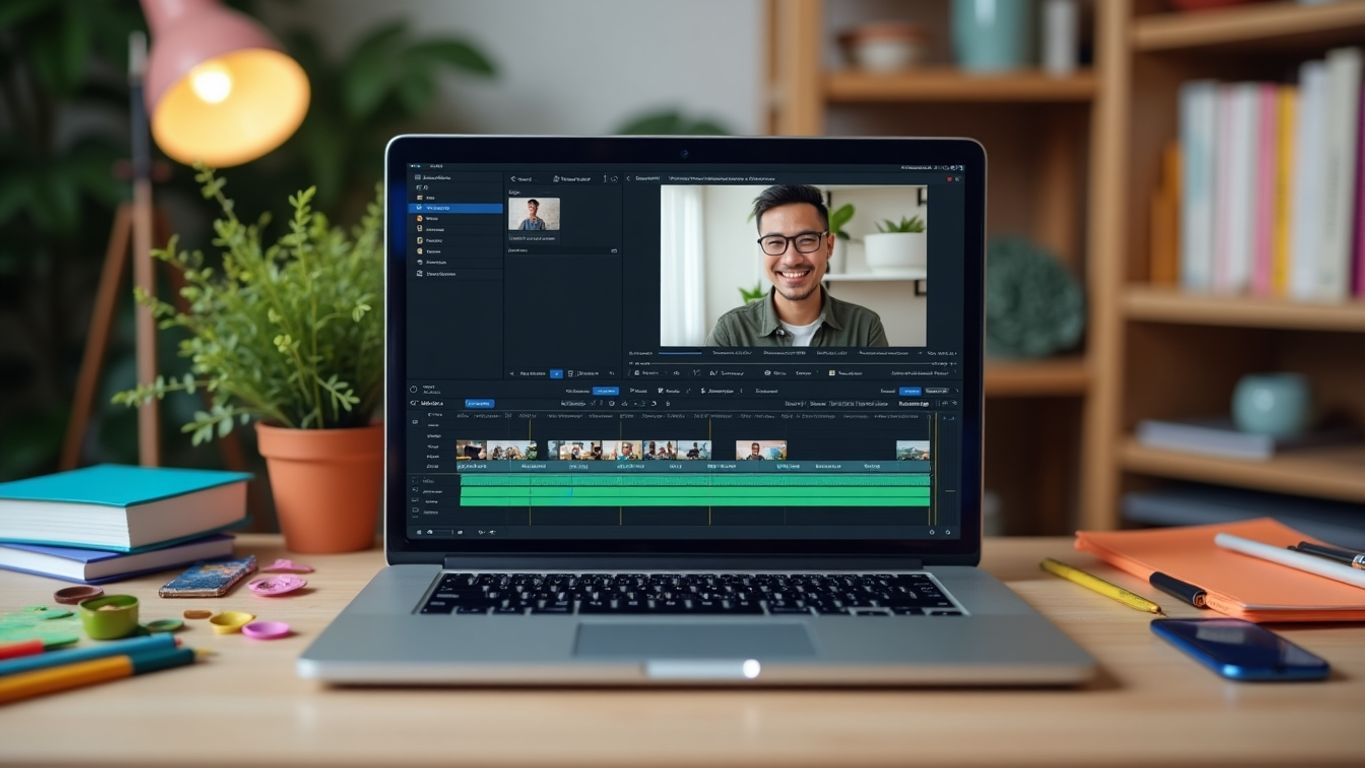
AI Transcription and Editing in Descript
Descript is a fantastic tool for anyone who finds video editing challenging. Its ease of use and simple interface make it a standout choice. Instead of dragging video clips around, you can edit your video by changing the text of the transcription. This means you can cut, trim, and rearrange clips just like you would with a document.
Using Descript for Quick Video Edits
Here are some key features that make Descript great for quick edits:
- Text-based editing: Edit your video by editing the transcript.
- Filler word removal: Automatically remove "ums" and "likes" with one click.
- Scene separation: Easily split your video into scenes by typing a forward slash in the script.
Advantages of Descript for Beginners
Descript is a huge time saver that can potentially give you back a few hours of well-deserved rest.
For beginners, Descript offers a unique way to edit videos that feels more natural. You can focus on the content rather than the technical aspects of video editing. This makes it easier to create polished videos without getting overwhelmed by complicated tools.
In summary, Descript is an excellent choice for those who want to simplify their video editing process and focus on storytelling.
Clipchamp: Microsoft's AI Video Editor
Introduction to Clipchamp's Features
Clipchamp is a user-friendly video editing tool created by Microsoft. It is designed for people who want to make videos without needing a lot of experience. One of its standout features is the AI text-to-speech, which offers over 400 voice styles in 170 languages. This means you can choose different moods, pitches, accents, and even genders for the voice in your videos.
Text-to-Speech and Other AI Tools in Clipchamp
Clipchamp provides several AI tools that make video editing easier:
- AI text-to-speech: Create voiceovers in various styles.
- Video templates: Use pre-made designs to speed up your editing process.
- Stock footage: Access a library of videos and images to enhance your projects.
Creating Short-Form Videos with Clipchamp
Creating short videos is simple with Clipchamp. Here’s how to get started:
- Sign up for a free account.
- Choose a template or start from scratch.
- Upload your clips and arrange them on the timeline.
- Add text, music, and effects using the AI tools.
- Export your video when you’re done.
Clipchamp allows you to eliminate hours of video editing with AI solutions, making it perfect for beginners who want to create professional-looking videos quickly.
Enhancing Creativity with AI Video Generators

What Are AI Video Generators?
AI video generators are tools that use artificial intelligence to create videos from text prompts or other inputs. These tools can transform your ideas into engaging videos quickly and easily. They are designed to help users, especially beginners, produce high-quality content without needing extensive video editing skills.
Popular AI Video Generators for Beginners
Here are some popular AI video generators that are great for beginners:
- Runway: Known for its generative AI capabilities, allowing users to create unique videos from simple prompts.
- Descript: Focuses on editing videos by editing the script, making it user-friendly for those who prefer text-based editing.
- Wondershare Filmora: Offers various AI tools to enhance video quality and streamline the editing process.
How to Create Engaging Content with AI
Creating engaging content with AI video generators can be straightforward. Here are some steps to follow:
- Choose the Right Tool: Select an AI video generator that fits your needs and skill level.
- Input Your Ideas: Use text prompts or upload your content to guide the AI in generating your video.
- Customize Your Video: Adjust elements like text, images, and audio to make the video your own.
- Export and Share: Once satisfied, export your video in the desired format and share it on your preferred platforms.
AI video generators can significantly reduce the time and effort needed to create videos, making them an excellent choice for beginners looking to enhance their creativity.
Conclusion
AI video generators are revolutionizing the way we create videos. By leveraging these tools, even those with little to no experience can produce professional-looking content that captures attention and engages viewers. With the right approach, anyone can harness the power of AI to bring their creative visions to life.
Choosing the Right AI Video Editing Tool
When it comes to selecting the best AI video editing tool, there are several important factors to consider. Finding the right tool can greatly enhance your editing experience. Here are some key points to keep in mind:
Factors to Consider When Selecting a Tool
- User-Friendliness: Look for tools that are easy to navigate, especially if you are a beginner.
- Features: Check for essential features like auto-editing, text-to-speech, and templates that can save you time.
- Cost: Consider your budget. Some tools offer free versions, while others require a subscription.
Comparing Costs and Features
Here’s a quick comparison of popular AI video editing tools:
| Tool Name | Cost (Monthly) | Key Features |
|---|---|---|
| CapCut | Free | Auto-captions, AI avatars |
| Adobe Premiere Pro | $22.99 | Text-based editing, auto-reframe |
| DaVinci Resolve | Free / $295 | Facial recognition, color correction |
| InVideo | $15 | Templates, social media integration |
| Wondershare Filmora | $19.99 | AI Smart Cutout, video enhancement |
User-Friendly Options for Beginners
- CapCut: Great for quick edits and has many free features.
- InVideo: Offers templates that make video creation easy.
- Wondershare Filmora: Known for its simple interface and helpful tutorials.
Choosing the right AI video editing tool can revolutionize video production with AI tools. It can make the process more accessible and efficient, allowing you to focus on creativity rather than technical details.
When it comes to picking the best AI video editing tool, you want something that makes your life easier and your videos stand out. Don't waste time on complicated software! Check out our website to find the perfect tool that fits your needs and start creating amazing videos today!
Wrapping Up Your Video Editing Journey
In conclusion, diving into video editing can seem tough, but with the right AI tools, it becomes much easier. These tools can help you with everything from writing scripts to editing videos, making the whole process smoother. Whether you’re just starting or have some experience, there’s an AI tool out there that can fit your needs. So, don’t hesitate to explore these options and find the one that works best for you. With a little practice, you’ll be creating amazing videos in no time!
Frequently Asked Questions
What is an AI video editor?
An AI video editor is a tool that uses artificial intelligence to help you edit videos more easily. It can do things like add subtitles automatically, clean up audio, and even create clips from text.
How can AI help beginners in video editing?
AI tools make video editing simpler for beginners by automating tough tasks. This means you can focus more on being creative instead of getting stuck on complicated editing steps.
Are there free AI video editing tools available?
Yes, there are several free AI video editing tools. Some popular options include CapCut and Clipchamp, which offer basic features at no cost.
What features should I look for in an AI video editor?
When choosing an AI video editor, look for features like auto-captioning, easy-to-use templates, and options for adding music or effects. These can help you create better videos quickly.
Can I use AI video editors for social media content?
Absolutely! Many AI video editors are designed to help you create content specifically for social media platforms like TikTok, Instagram, and YouTube.
Is it difficult to learn how to use AI video editing tools?
Most AI video editing tools are user-friendly and designed for beginners. They often come with tutorials and guides to help you get started.
What is text-based editing in AI video editors?
Text-based editing allows you to edit your video by changing the text of a transcript. You can highlight parts of the text to add clips, making it much easier to edit your video.
Can AI video editors improve video quality?
Yes, many AI video editors have features that can enhance video quality, such as noise reduction and color correction, making your videos look more professional.

Comments
Post a Comment